Working On All Mt65xx Devices Tested On : Lava Iris X8 , Coolpad Note 3, Coolpad Note 3 Lite, Lenovo K3 Note And ...
- Working On All Mt65xx Devices
Tested On :
Lava Iris X8 ,
Coolpad Note 3,
Coolpad Note 3 Lite,
Lenovo K3 Note And
Micromax Q340
Step 1.
Download Stock Firmware Lava Iris X8 (Kitkat/Lollipop) : Click Here
Step 2.
Disable Driver Signature Verification (Only For Windows 8/8.1/10) : Click Here
Step 3.
Install Mediatek 65xx Drivers : Click Here
Note: Now U Have Successfully Installed Mediatek Driver (By Doing Step 2 And Step 3)
Step 4: Power Off your Android Smartphone.
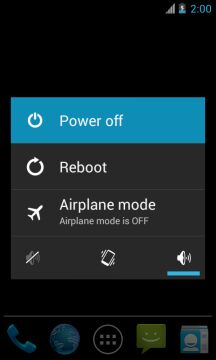
Step 5: Download the Stock Rom or Custom Rom that you want to Flash on your Android Smartphone and extract it on your Computer.
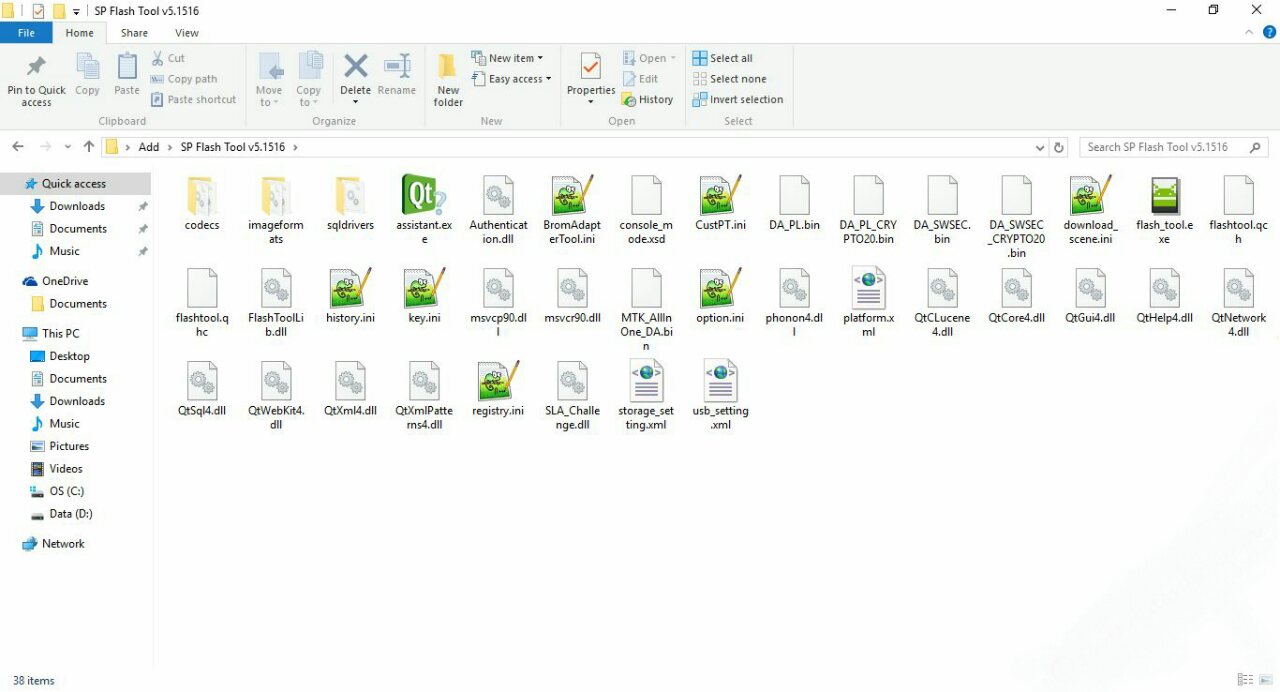
Step 6: Download and Extract Smart Phone Flash Tool on Your Computer. After Extracting you will be able to see the following files:
Step 7: Now Open Flash_tool.exe (you will find this from the extracted files).
Step 8: Once Smart Phone Flash Tool is launched, Click on the Download Tab.
Step 9: In the Download Tab, now click on the scatter-loading button.
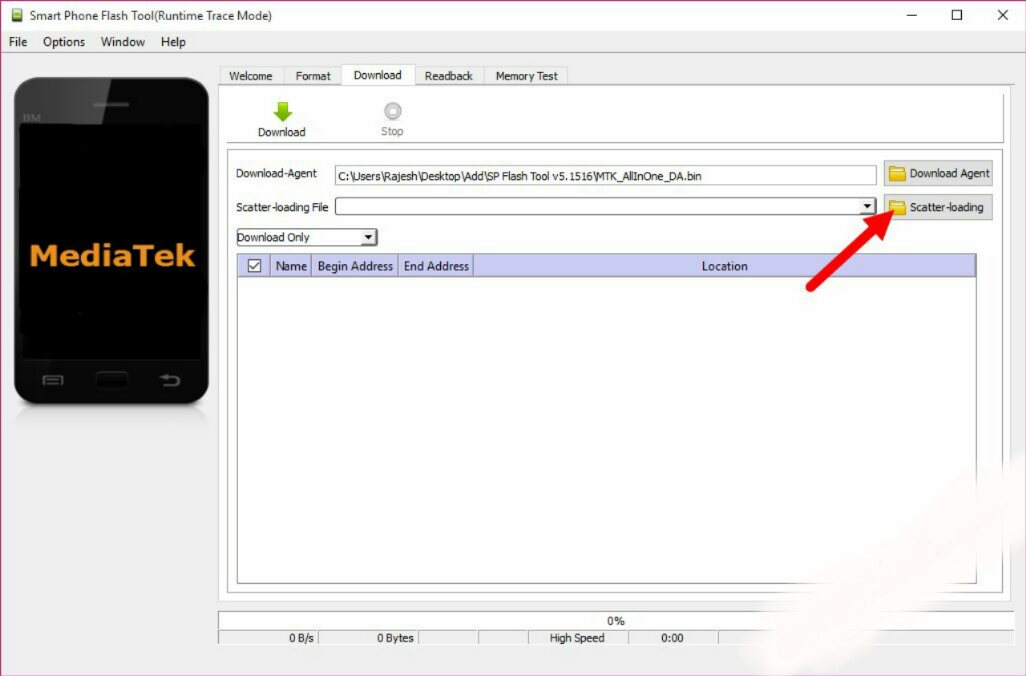
Step 10: Now, Locate the Scatter File (you will find the scatter file in the Stock rom folder).
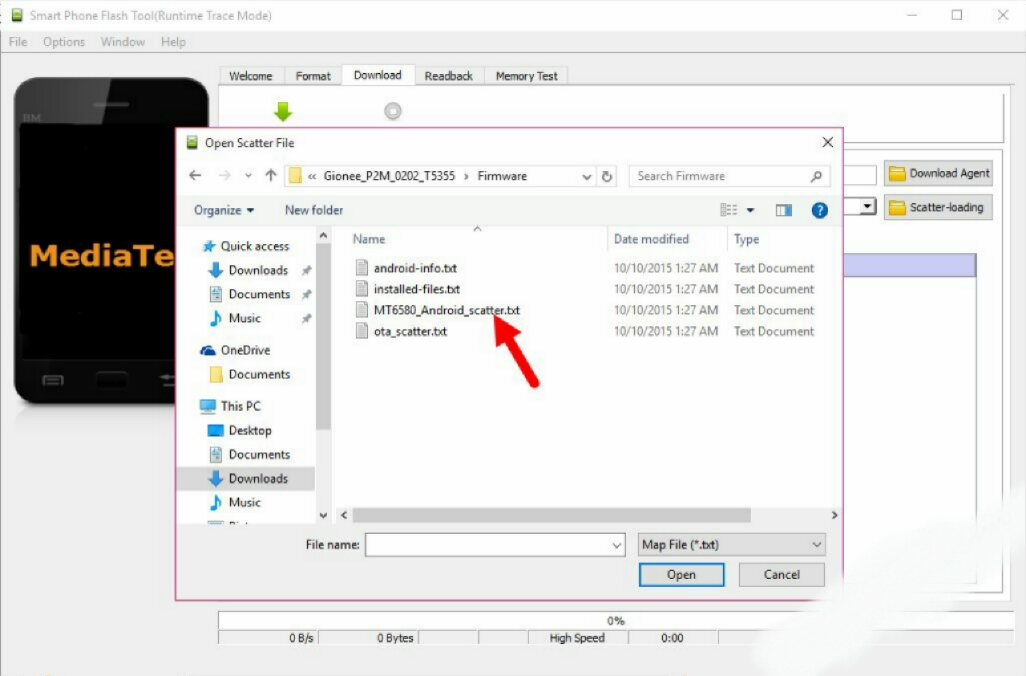
Step 11: Now, Click on the Download Button to begin the Flashing Process.
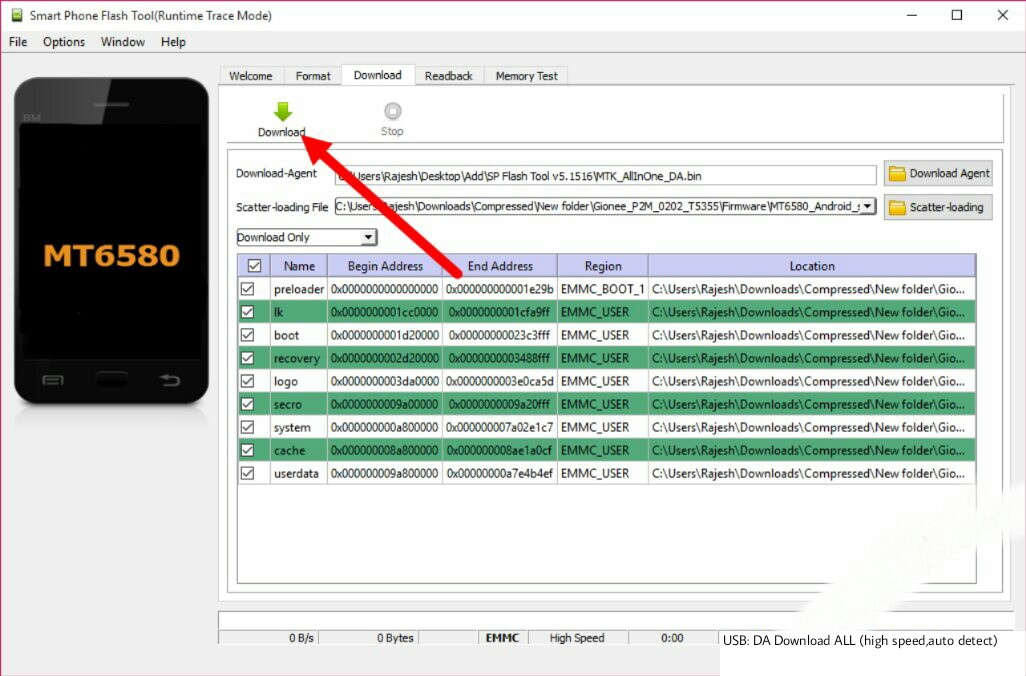
Step 12: Now, Hold Volume Down Button, And Connect Your Smartphone To The Computer Using USB Cable. ( When Flashing Process Start Release The Volume Down Button)
Step 13: When Flashing Is Completed, A Green Ring Will Appear .
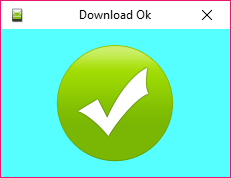
Step 14: Close the Smart Phone Flash Tool on your computer and disconnect your Android Smartphone from the computer.
Congratulations, Now your Android Smartphone is successfully running the Stock Rom you have Downloaded.
Note : This Guide Is Provided For Only Education Purpose, Any Misuse Of This Guide, You Will Be Fully Responsible For Your Work. (Action Will Be Taken By Law )













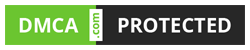
COMMENTS